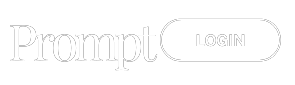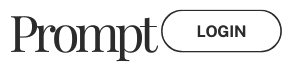What is Auto GPT?
Regards, Let’s discuses about,What is Auto GPT. Auto GPT is an open-source Python application that enables AI models to act autonomously without the need for constant user prompts. This means that AI assistants gain the ability to operate independently without constant human input. It was posted on GitHub in March 2023 by a developer named Significant Gravitas.
Under the hood, Auto-GPT uses GPT-4 – one of those powerful language models from OpenAI. But what makes it really cool is that it gives AI agents the ability to complete tasks on their own, whether browsing online or interacting directly with your device.
How it works (in simple terms):
When making decisions, the AI breaks things down into “thoughts”, “reasoning”, and “criticism”. This helps folks understand what it’s up to and why. The application includes features such as long/short-term memory and text-to-speech integration via ElevenLabs. These features enhance the AI’s ability to interact with humans and perform complex tasks.
Updated Guide to Install and Use Auto-GPT on MAC and Windows:
Here is a guide on installing and using Auto-GPT MAC setup.
Use Cases:
The potential applications seem endless too. You can set goals for the program like finding new recipes just by mentioning an occasion. You can have it develop an online business all while explaining the process. Coders may find use in code reviewing and optimization.
Pre-requisites for using AutoGPT:
- An OpenAI API key
Setting up Auto-GPT on MAC:
Installing Prerequisites:
- Install Homebrew:
Open the terminal on your MAC and paste the following command to install Homebrew
/bin/bash -c “$(curl -fsSL https://raw.githubusercontent.com/Homebrew/install/HEAD/install.sh)”
- Install Git:
Now with Homebrew, you can install Git using the following command
brew install git
- Install Python:
Copy and paste the following to install Python
brew install python
- Install Visual Studio Code:
You need an IDE to open AutoGPT. In this guide, we will use VS code.
Go to the official Visual Studio code website, then download and install VS code from there.
Installing Auto GPT:
Now that we have all the prerequisites installed, we can move on to installing AutoGPT itself.
- Fork the Auto GPT GitHub repository:
- Go to the main AutoGPT web repository
- Click “Fork” in the top right corner of the page.
- Select your GitHub account
- Once the forking process is complete, you will have a copy of the AutoGPT repository in your account
- Clone the repository to your computer:
- Open your terminal
- Navigate to a folder where you want to clone the repository using the cd command
- Run the git clone command like this:
git clone https://github.com/username/repository_name
- Replace “username” with your username and “repository_name” with the name you set when forking
- Now close the terminal, open VS code, and navigate to the AutoGPT folder
- Installing dependencies:
- Open VS code’s terminal – You can do this by clicking the 3 dots in the top left, clicking “terminal”, and then clicking “new terminal”
- Use the run command, this will guide you through the whole process of setting up your system:
./run setup
- This will show you the AutoGPT UI. On first use, you will be given instructions for installing Flutter and Chrome, and setting up your GitHub access token
- Let it process and wait for the dependencies to be installed
- Running AutoGPT:
- Navigate to autogpts > autogpt and open .env.template
- On line 6, you will see:
OPENAI_API_KEY=your-openai-api-key
- Change “your-openai-api-key” with your API key from OpenAI – You can use GPT 3.5 or GPT 4.
- If you are using GPT 3.5, scroll down to line 90 in .env.template where it is written:
# SMART_LLM=gpt-4-0314
- Change it to:
SMART_LLM=gpt-3.5-turbo
- Rename .env.template to .env
- Open a new terminal in this directory and run this command:
./run agent start autogpt
- Open a browser and navigate to http://localhost:8000/ – this is where AutoGPT will be initiated
- Sign in using Google or GitHub and you can now use AutoGPT in browser
- Stopping AutoGPT:
- After you are done using the AutoGPT GUI in the browser use this command to stop the service:
./run agent stop
Setting Up Auto GPT on Windows:
Installing Prerequisites:
- Install Git:
Open Windows PowerShell and paste this in it:
winget install –id Git.Git -e –source winget
- Install Python:
Download and install the latest Python release from the official website
- Install Visual Studio Code:
You need an IDE to open AutoGPT. In this guide, we will use VS code.
Go to the official Visual Studio code website, then download and install VS code from there.
Installing AutoGPT:
Now that we have all the prerequisites installed, we can move on to installing AutoGPT itself.
- Fork the Auto GPT GitHub repository:
- Go to the main AutoGPT web repository
- Click “Fork” in the top right corner of the page.
- Select your GitHub account
- Once the forking process is complete, you will have a copy of the AutoGPT repository in your account
- Clone the repository to your computer:
- Open PowerShell
- Navigate to a folder where you want to clone the repository using the cd command
- Run the git clone command like this:
git clone https://github.com/username/repository_name
- Replace “username” with your username and “repository_name” with the name you set when forking
- Now close PowerShell, open VS code, and navigate to the AutoGPT folder
- Installing dependencies:
- Open VS code’s terminal – You can do this by clicking the 3 dots in the top left, clicking “terminal”, and then clicking “new terminal”
- Use the run command, this will guide you through the whole process of setting up your system:
./run setup
- This will show you the AutoGPT UI. On first use, you will be given instructions for installing Flutter and Chrome, and setting up your GitHub access token
- Let it process and wait for the dependencies to be installed
- Running AutoGPT:
- Navigate to autogpts > autogpt and open .env.template
- On line 6, you will see:
OPENAI_API_KEY=your-openai-api-key
- Change “your-openai-api-key” with your API key from OpenAI – You can use GPT 3.5 or GPT 4.
- If you are using GPT 3.5, scroll down to line 90 in .env.template where it is written:
# SMART_LLM=gpt-4-0314
- Change it to:
SMART_LLM=gpt-3.5-turbo
- Rename .env.template to .env
- Open a new terminal in this directory and run this command:
./run agent start autogpt
- Open a browser and navigate to http://localhost:8000/ – this is where AutoGPT will be initiated
- Sign in using Google or GitHub and you can now use AutoGPT in browser
- Stopping AutoGPT:
- After you are done using the AutoGPT GUI in the browser use this command to stop the service:
./run agent stop
Afterword:
You may have seen “torantulino/auto-gpt” on the internet, but the project was moved to Significant-Gravitas/AutoGPT. So don’t be confused; this isn’t some different version or copy of the original AutoGPT.
AutoGPT pushes the boundaries of what AI assistants are capable of. Significant-Gravitas posted on their Twitter “Auto-GPT is now able to write it’s own code using #gpt4 and execute python scripts!”, with a video showcasing this amazing capability. –source
Another Twitter user states “autogpt was trying to create an app for me, recognized I don’t have Node, googled how to install Node, found a stackoverflow article with link, downloaded it, extracted it, and then spawned the server for me.
My contribution? I watched.” –source
It would be an understatement to say that AutoGPT is ChatGPT on steroids. More like ChatGPT’s version of a god mode, AutGPT. So, what do you think? Is the age of AI’s world domination upon us?