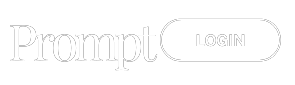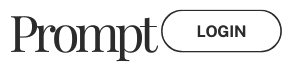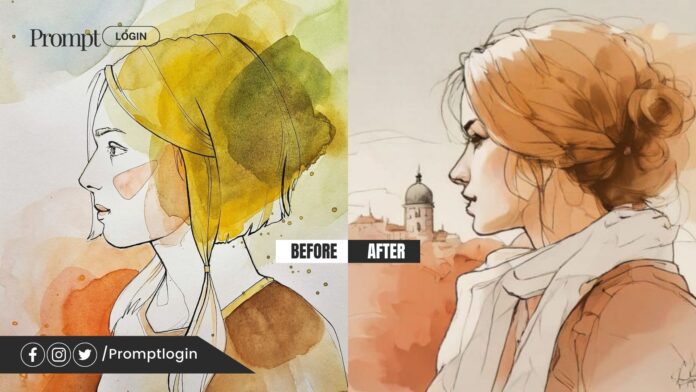This guide will explain what img2img is and how to use img2img to generate new images from an existing photograph or artwork.
Introduction:
Ever wanna take an image and tweak it without having to use editing software? Well, you can do it with AI using img2img which is a pretty neat tool for that. It lets you generate new pics from an original one plus a text description that you will enter.
A lot of folks use it with Stable Diffusion since those mad skills at making art come in handy. By feeding in an initial photo along with your instructions, you can craft custom designs and evolve existing images. There are many different ways to utilize img2img with AI image generation tools. A popular option is using stable diffusion img2img online interfaces. It can be used to fix poorly drawn hands and eyes.
Some ways that people apply it – say you doodled something rough, img2img helps smooth it out, and add styles. Or find a pic you dig and “prompt” it to spawn new variations in the same style. The layout also stays true to your original reference pic.
Under the hood, the input acts as a base that the AI builds upon. Instead of randomly generating from scratch, it tries to recover your starting point buried under digital “noise”. Tweaking the noise level balances how close the output sticks to the input.
How does img2img work:
The process starts with a reference pic – it just needs to show the vibe, detail isn’t important. Then add your instructions. During training, the AI learns your picture and prompt.
When generating, it removes noise layer by layer to get closer to your reference. Tweaking the “noise strength” sets how similar the results stick to the original.
The crazy part is you can refine images over and over. Each round builds on the last to add finer details. The input image anchors the composition so your visions stay on the model. Overall, it gives more control over AI art compared to only using text. Pretty neat combo if you ask me!
How to Use img2img online (no downloads):
If you just want to simply use img2img to transform your images and/or art, you are probably looking for something that you can use on your browser. We’ll list a few projects you can check out.
- Dfffiloni’s Img2Img Stable Diffusion CPU:
This project has a simple interface. You upload your image, add a prompt, and maybe mess with the customization scales. This Hugging Face space provides a pre-configured environment for running Stable Diffusion img2img processing directly on CPUs, without the need for a GPU. Created by user fffiloni, it contains all the necessary files and instructions for setting up img2img via Docker.
It is hosted on the website, so you can use it directly in your browser without having to download or install anything.
Click here to check it out
- Huggingface-projects’ Diffuse the rest:
This one’s pretty fun to play with. You have a little canvas on the page to draw something or you can upload an image and draw over that too. After adding a prompt all you have to do is click the “diffuse the f rest” button. It’s pretty fast too; barely taking a minute to produce results.
Key Features of the Diffuse the Rest Space:
- Image Editing: Users can upload their own images or choose from a selection of sample images to apply various image editing techniques.
- Stable Diffusion: The space utilizes Stable Diffusion, an AI art generation method, to enhance and modify images while preserving their original content and style.
- Img2Img: Users can leverage the img2img technique to generate new images based on an input image and a text prompt, allowing for creative and artistic exploration.
- Customization Options: The space provides options to adjust parameters such as noise strength, image resolution, and diffusion steps to fine-tune the output according to user preferences.
- Collaboration and Sharing: Users can share their edited images, discuss techniques, and collaborate with others in the Hugging Face community.
How to use img2img Stable Diffusion:
Here’s a quick explanation of how to use Stable Diffusion’s img2img:
- Software Setup:
- Download and install an AI image generator like Stable Diffusion WebUI, which is a popular free software.
- Ensure your operating system like Windows, Mac, or Google Colab is compatible.
- Launch the Software:
- Open the program. Navigate to the img2img tab.
- Prepare the Background:
- Start with a blank 512×512 pixel canvas.
- Go to the Generation tab then the Sketch tab. Upload the background image.
- Draw the Image:
- Use the tools to draw your image.
- Focus on the composition rather than details.
- Configure Settings:
- Select a model according to what kind of image you want to generate.
- Create a prompt describing your image.
- Set dimensions to 512×512.
- Adjust sampling and choose a method.
- Set a batch size i.e. how many images you want to generate from one prompt.
- You don’t need to mess with the seed but set it to -1 just in case.
- Play with parameters initially at default values.
- Generate and Refine:
- Click Generate.
- Adjust denoising strength to control changes (Higher denoise = more change).
- Save when satisfied.
- Optional: Additional Rounds:
- Repeat the process using the generated image.
- Make refinements as needed.
- This allows creating and refining images to your vision.
- Here you can experiment with parameters like denoising strength img2img and img2img highres fix
Img2img Inpaint:
Inpaint in Stable Diffusion gives you the option of tweaking a specific portion of your image by manually masking that section and then giving a prompt. If you mask the entire image in Inpaint, it will essentially work the same as img2img.
Supported Platforms:
Many different platforms support img2img. Other model platforms like img2img midjourney or img2img novelai are worth exploring within their own tools and APIs. And for dedicated desktop programs, try controlnet img2img.
Afterword:
When crafting img2img prompts, techniques like cohesive animation in stable diffusion img2img can produce smooth variations. Img2img masks and inpaint also offer compositional control.
No matter the tools or keywords, getting the hang of img2img tips like adjusting noise strength img2img is key to maximizing the technique. With practice of how to use img2img stable diffusion, high quality manipulated images are within reach.