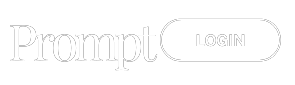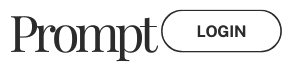Are you having trouble trying to run How to Run TavernAI without Downloading? Here’s a guide on different methods on how to use Tavern AI.
What is Tavern AI?
Tavern AI: An Immersive Chat Platform for Adventure and Storytelling
Tavern AI is a conversational platform that offers users an interactive experience through chat-based adventures. At its core, Tavern AI aims to create a virtual environment where people can freely engage in roleplaying scenarios and explore narrative possibilities using integrated AI technologies.
Key Features:
- Virtual Adventure Space: Tavern AI transports users to an atmospheric digital world resembling a bustling tavern. Within this setting, conversations can unfold with AI characters, transporting people into interactive stories.
- Advanced AI Integration: The platform leverages top language models from KoboldAI, NovelAI, Pygmalion, OpenAI, and others to enhance the narrative experience.
- Online Accessibility: The full feature set of Tavern AI is available through an online portal for ultimate user-friendliness.
What sets Tavern AI apart is that it is completely free and open-source. As an open platform, developers can also contribute to expanding its capabilities. This commitment to openness ensures Tavern AI remains accessible to all who want to experience immersive adventures and collaborative worlds through chat.
How to Use Tavern AI on Mobile?
Are you itching to try out Tavern AI on your phone? Maybe you don’t have a high-end PC with a powerful GPU, or perhaps you just prefer the convenience of using your mobile device. Well, fear not! Thanks to Google Colab, you can access Tavern AI through your browser and get it up and running on your phone in no time. Setting up Tavern AI on Colab is super easy – all you need is an internet connection and a few simple steps. So why wait? Whip out that smartphone and let’s dive into the world of Tavern AI.
How to set up Tavern AI for free without downloading anything:
- Open your favorite browser and navigate to tavernai.net
- You’ll see a few links here, click/tap on “Try Online” – This will redirect you to the Tavern AI Colab
- Sign in to Google if you aren’t already
- Scroll down until you see the Tavern AI heading
- The “use_google_drive:” box should already be checked by default – Hit that little play button right beside it
- You will see a warning – “Warning: This notebook was not authored by Google” – Click “Run Anyway”
- Next, click “Connect to Google Drive” – This is where your Tavern AI data will be stored
- Select your account, click “Continue”, select all the services that Google Drive asks permission for, and click “Continue” once again
- In under a minute, the code will finish executing and it will give you a few links – open any of them in a new tab, they’re all the same
- Keep the Google Colab tab open, otherwise the server will disconnect
- In the new Tavern AI tab that you just opened, click the three lines in the top corner, click settings, click the dropdown box under API, and select “Horde”
- Click the “Connect” button and it will connect. Now you are ready to chat with the AI characters.
Using a guest account for Horde will give your prompts the lowest priority. You can use your own API for faster AI responses or to use specific AI models. Alternatively, you can run a model of KoboldAI for a better chat experience:
- Disregard the last steps 11 and 12 in the previous section – “KoboldAI (+KCpp) – API” should be selected in the API drop-down menu and “http://127.0.0.1:5000/api” should be written in the API URL
- Go back to the Tavern AI Colab page
- Scroll down to the last section with the heading “KoboldAI”
- Select a model from the drop-down menu or choose a model from huggingface – You can do this by copying/pasting the author’s name and model’s name into the drop-down box like so:
Author_name/Model_name-xxB - After selecting the model, click the play button and wait for a few minutes – This can take up to 10 minutes depending on the model
- Once it is done, Go to the Tavern AI tab, in the settings section, click the connect button and you’re all done.
Using your own API:
KoboldAI Horde API:
Horde AI is a crowdsourced project that allows you to anonymously generate responses for others. By doing so, you will gain “Kudos” which you can then use for your own generation tasks. By using Kudos, your requests gain higher priority. You can Join the horde if you are interested. Getting the API is simple:
- Go to https://horde.koboldai.net/register and register for a new account
- After registering, enter a Display Name and click submit
- You will receive an API key, copy it, save it somewhere, and paste it into Tavern AI
NovelAI API:
If you have a paid subscription to NovelAI, you should use its API.
- Open NovelAI and start a new story
- Inspect the page – You can do this by hitting ctrl+shift+I on your keyboard or right-clicking on a blank area in the page and clicking “Inspect Page”
- Click the network tab
- Write something in NovelAI and make the AI generate something
- Look in the network section again, you will see two generate-stream requests to the API
- Select the second one and scroll down until you find “Authorization” under “Request Headers”, the string written after bearer is your NovelAI API key, copy it
- Paste it into Tavern AI and make sure you select NovelAI in the API drop-down menu.
How to get More Tavern AI Characters?
After running Tavern AI you’ll notice that there you practically have to download and add characters manually. Fortunately, there are various platforms available for downloading these coveted Tavern AI character cards. Whether you’re looking for SFW or NSFW content, the options are endless. You can find Tavern AI characters to download from the official Tavern AI discord channel and specific websites such as tavernai.net/characters, chub.ai, characterhub.org, and janitorai.me, you have a plethora of choices at your disposal.
- chub.ai/charcterhub.org
These are different domain names for the same website. No login is required. Select a character you want to add (there’s also an NSFW option at the top which is off by default). On the character page, either download the V2 card (which is a PNG file) or the JSON file.
Go back to the Tavern AI tab, click the 3 lines in the top corner, and click “+import”. Select the file you just downloaded.
Alternatively, you can just copy and paste all the character definitions from chub.ai; if you just scroll down and click the Tavern section, you’ll see everything you need to create a new character. You paste this information into the “+character” section in Tavern AI.
- janitorai.me
No login is required. Just like before select a character you want. This time you have a single download button that downloads a character card (PNG file). Import this file into your Tavern AI.
- Tavern AI Discord:
You can find the Discord invite link at tavernai.net. Here you can find characters and also ask for assistance from more veteran players.
Tavern AI no connection error:
If Tavern AI shows no connection, it means that you have not connected to an API. Make sure you follow the steps carefully.
Afterword:
In conclusion, using Tavern AI on your mobile device has never been easier! You don’t need a high-end PC or complicated downloads. With just a few simple steps, you can access Tavern AI through Google Colab and enjoy all its features on your phone. Give it a try and let us know your thoughts in the comments below. We would love to hear about your experience with Tavern AI on mobile. Don’t forget to share this post with your friends so they can join in on the fun too!